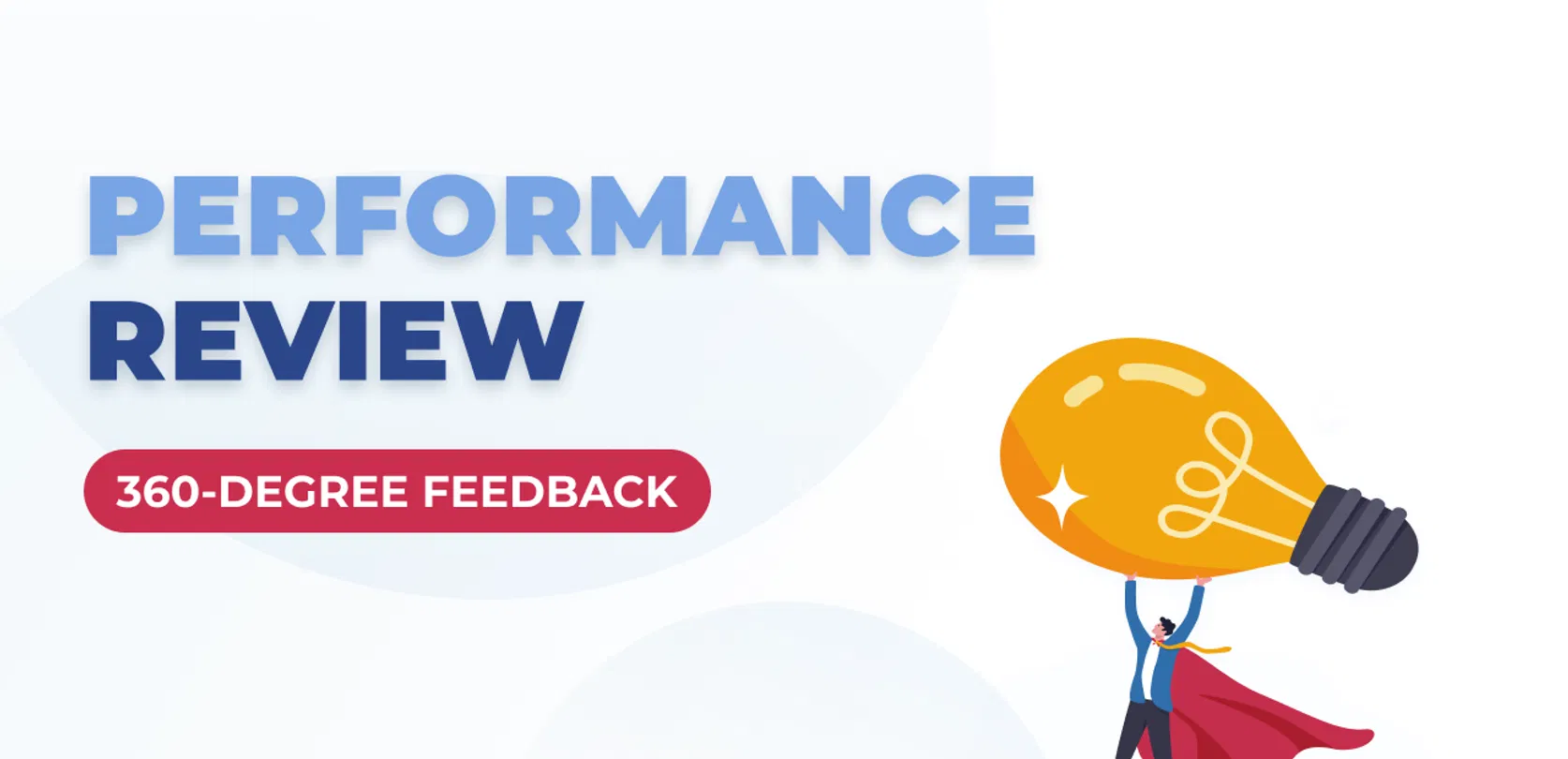
360° feedback for performance review
Our top New Year’s gift to you is access to creating 360-degree feedback assessments. It is the most multifaceted and customized approach for performance reviews that allows you to measure performance and inspire the growth of your team.
Managing the effectiveness of employees is an important step in the development of the company itself, and it requires not just a dialogue with a subordinate, but also an assessment of his/her competencies from a distance.
It is a chance to look at personnel performance from all possible points of view – both horizontally, through the peers assessment, and vertically – from manager and employee both ways. Select the participants, approve them in the system, create a cycle and collect the responses, which the PeopleForce system converts into convenient charts for clear and quick understanding of assessment results. We have improved and simplified the display of results since the 180-degree feedback to make it even easier to share and compare the responses.
We are very pleased that our system grows and develops progressively, and now we can offer you a demanded and useful functionality. If you are ready to test it on real company assessments, read our guide and share your impressions afterwards.
Advantages of the 360-degree feedback with PeopleForce
- Allows to evaluate the employee’s work for the selected period as objectively as possible, taking into account the opinions of all participants of the work process;
- Allows to perform the assessment in a flexible way: you may choose only the participants you need, when creating the cycle, or you may add all four available parties;
- Allows to assess the potential and efficiency of your employees and identify the “points of growth” of such employees and the team, as well as to track the leaders and employees in risk areas;
- Automates the collection and processing of participants’ responses, allows to share the responses with the subject of such assessment and schedule the 1-on-1 meeting with such person in order to discuss the results and make relevant plans for tasks and further development;
- Allows to perform the assessment within the team without involvement of any third-party experts and assessment centers;
- Automates statistics on the assessment cycle with visual support in the form of charts and schedules;
- It is a great helper for HR departments, if it need to assess a large number of employees or several people – all assessment settings are very flexible.
Main difference from the 180-degree feedback:
If in the 180-degree feedback you only have the opportunity to assess the employee, and he/she has the opportunity to assess himself/herself, then the 360-degree adds you two more parties to this process:
- Assessment by the peers (colleagues) who work directly with such employee;
- Assessment by the employee of his or her line manager (bottom-up assessment).
How to build the 360-degree review cycle:
Creation of competencies
Everything starts with a list of competencies, according to the familiar plan for those who have already used the 180-degree feedback. Competencies are the professional evaluation criteria, peculiar “markers” of the employee’s work, by which it is easier to orientate his/her activity and obtain the real marks. That is, these criteria can be transferred into the quantitative index.
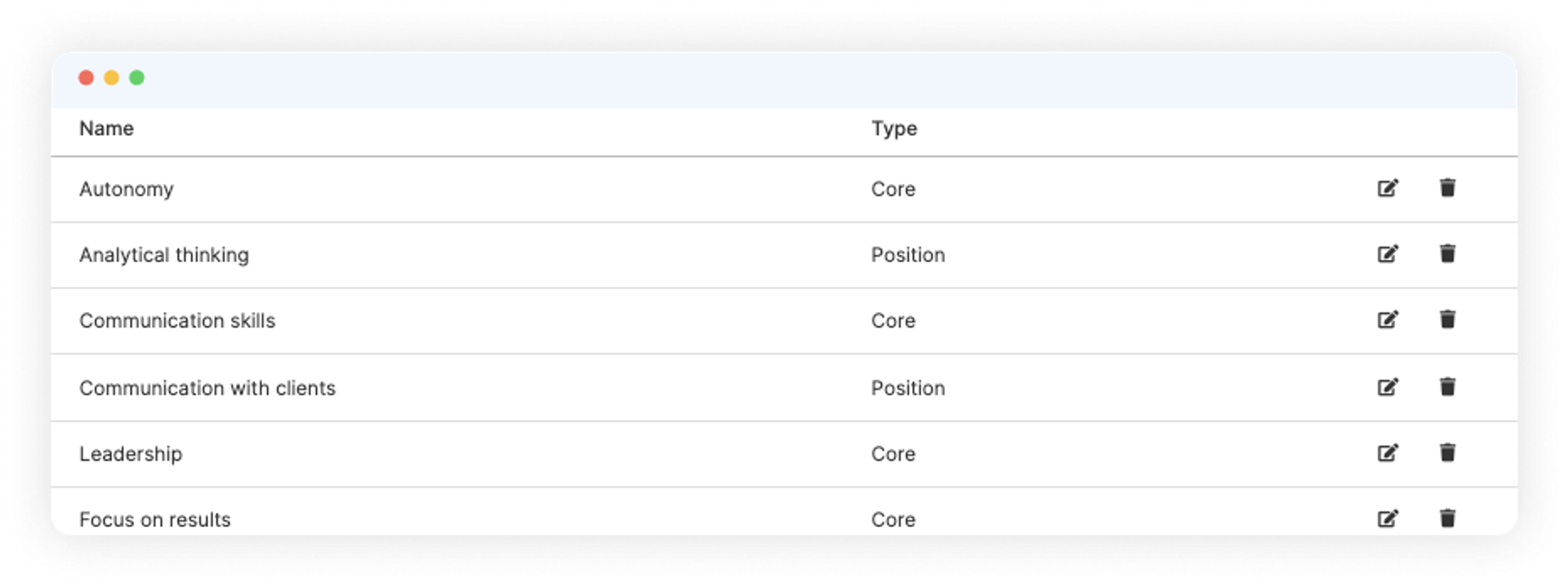
All assessments are based on question templates, and those, in turn, are based on the selection of competencies. You can now create a list of competencies for the company in a unified way through the Settings – PeoplePerform – Competencies.
- A list of all competencies of the company is stored here. Click “ Add competency ” and type in any competency you need, e.g.: Customer communication.
- Add a description of the competency, e.g.: “The ability to build the process of communication with customers at the required time, in compliance with the rules of business communication and correspondence, in the manner required by the company and with positive motivation”.
- Add indicators of the competence – reference points by which it can be assessed. Indicators can be a rating scale, e.g.: 1 – does not know how to communicate, 2 – makes lots of mistakes and does not follow the instructions, 3 – communicates satisfactorily, etc.
Select the type of competence – corporate (applies to all employees of the company), job positions (only to specific job positions), department (specific departments).
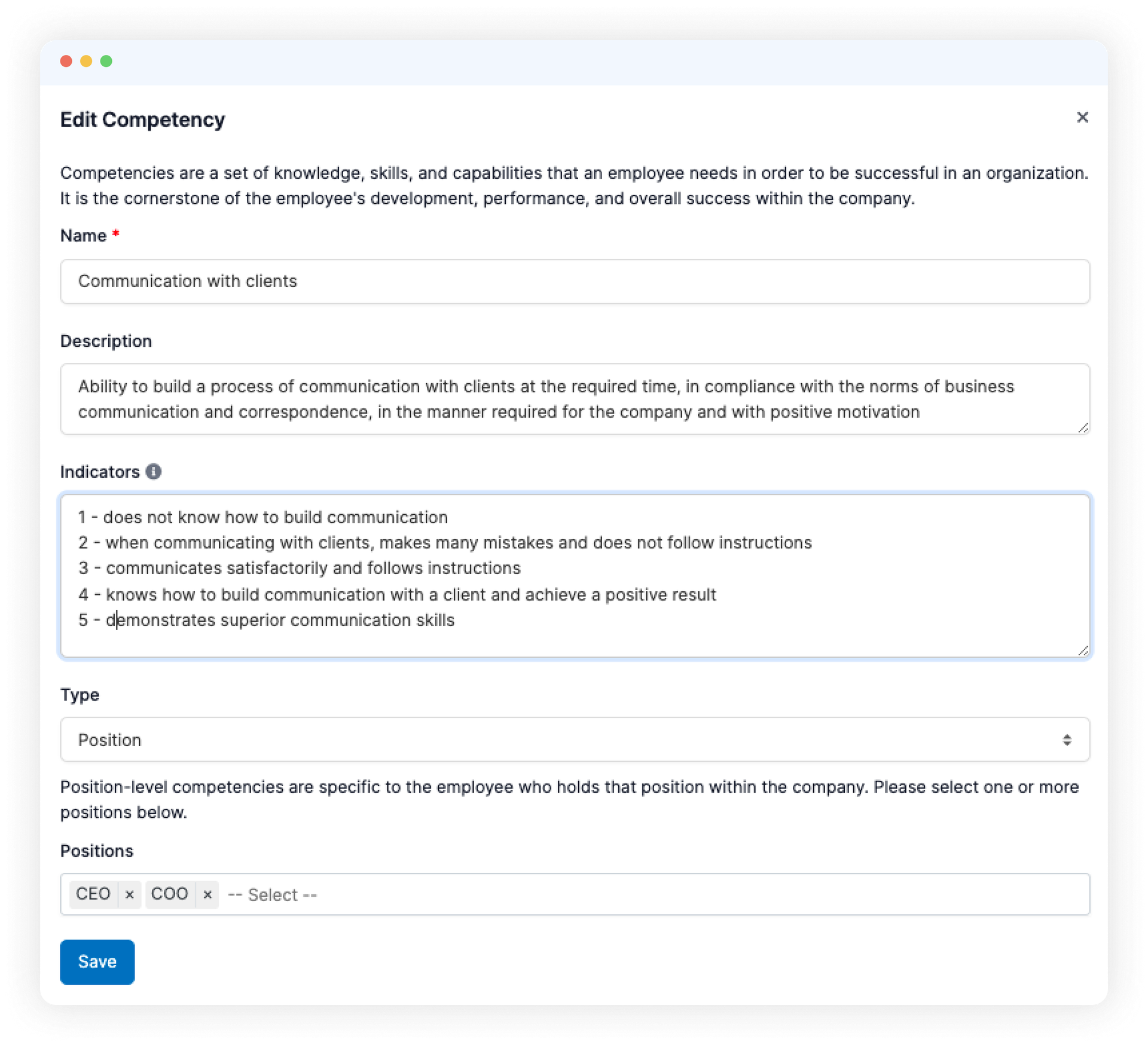
From the list of competencies created in such way, it will be possible to select the ones required for such employees in this assessment cycle. On their basis, the question templates will be created.
Selection and creation of question templates
All question templates are created as follows: Performance – Reviews – Question templates.
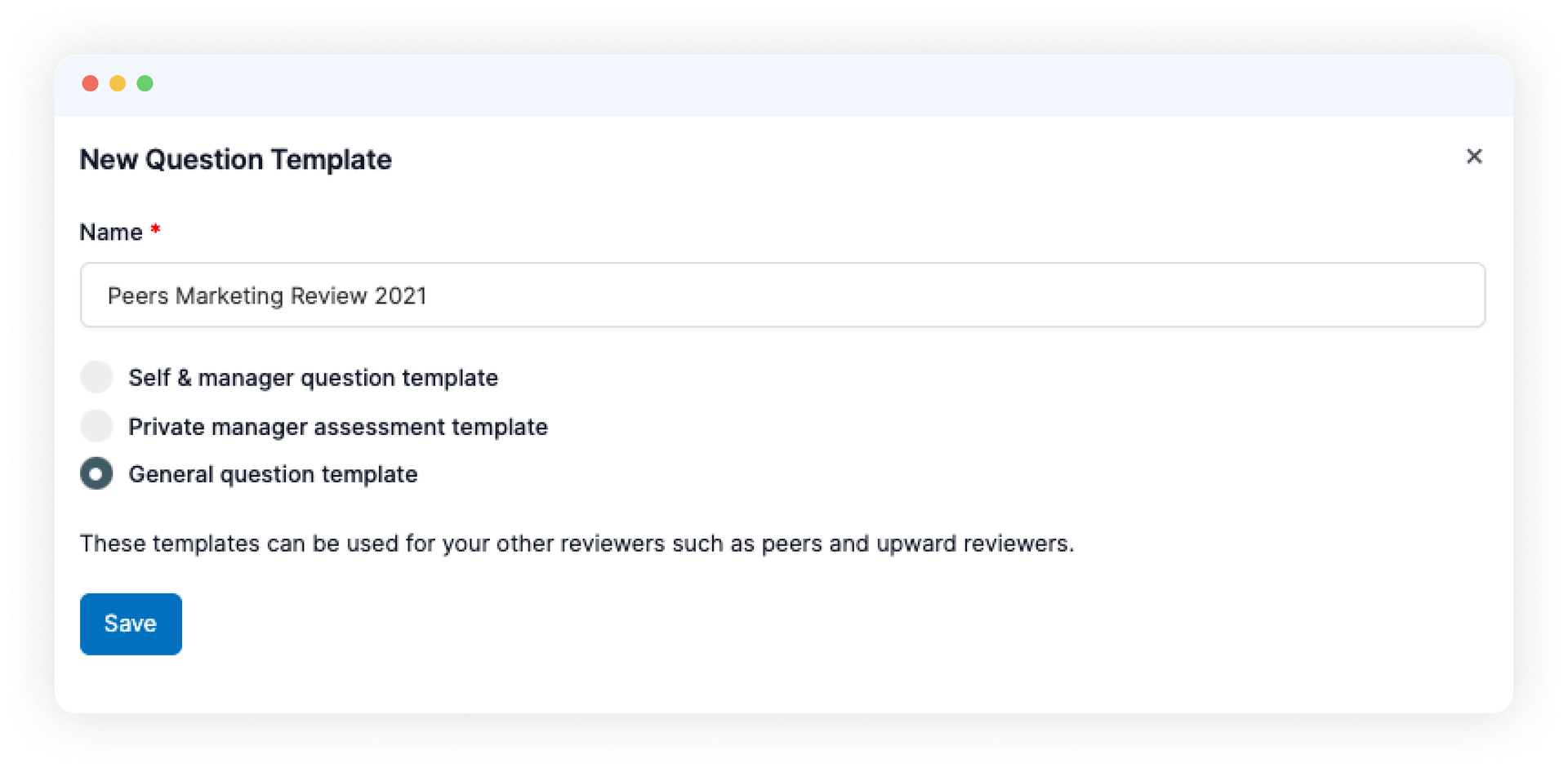
Click “New Question Template” and select the template type:
- Questionnaire for self-assessment and assessment by the manager;
- Private questionnaire for manager (questions will be visible only to the manager and the creator of such assessment cycle);
- General question template (you can use both for peers’ and bottom-up assessments).
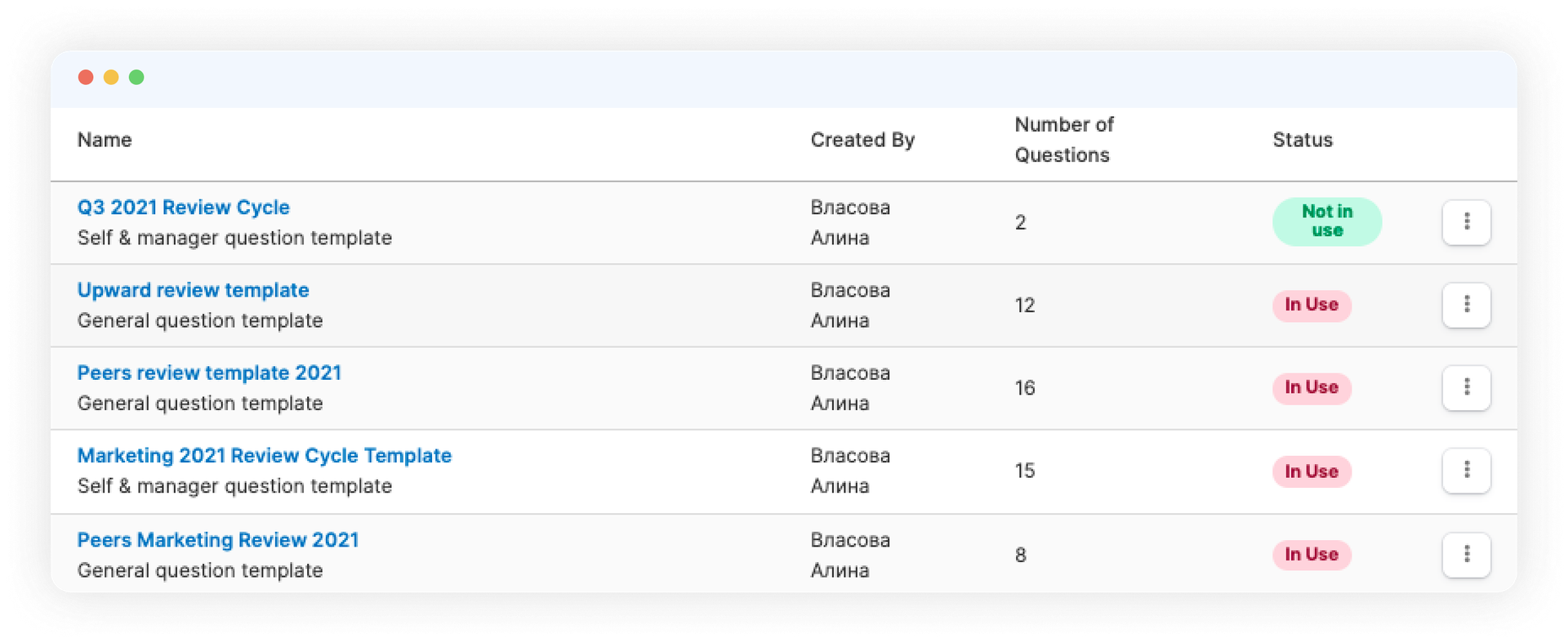
Create questions based on the three available types:
- Text (any question, if necessary, that requires a text response);
- Rating (any question, if necessary, that requires a rating on a scale of 1 to 5);
- Competency (competency-based question – choose from the drop-down list any of the previously added competencies, also rated on a scale of 1 to 5).
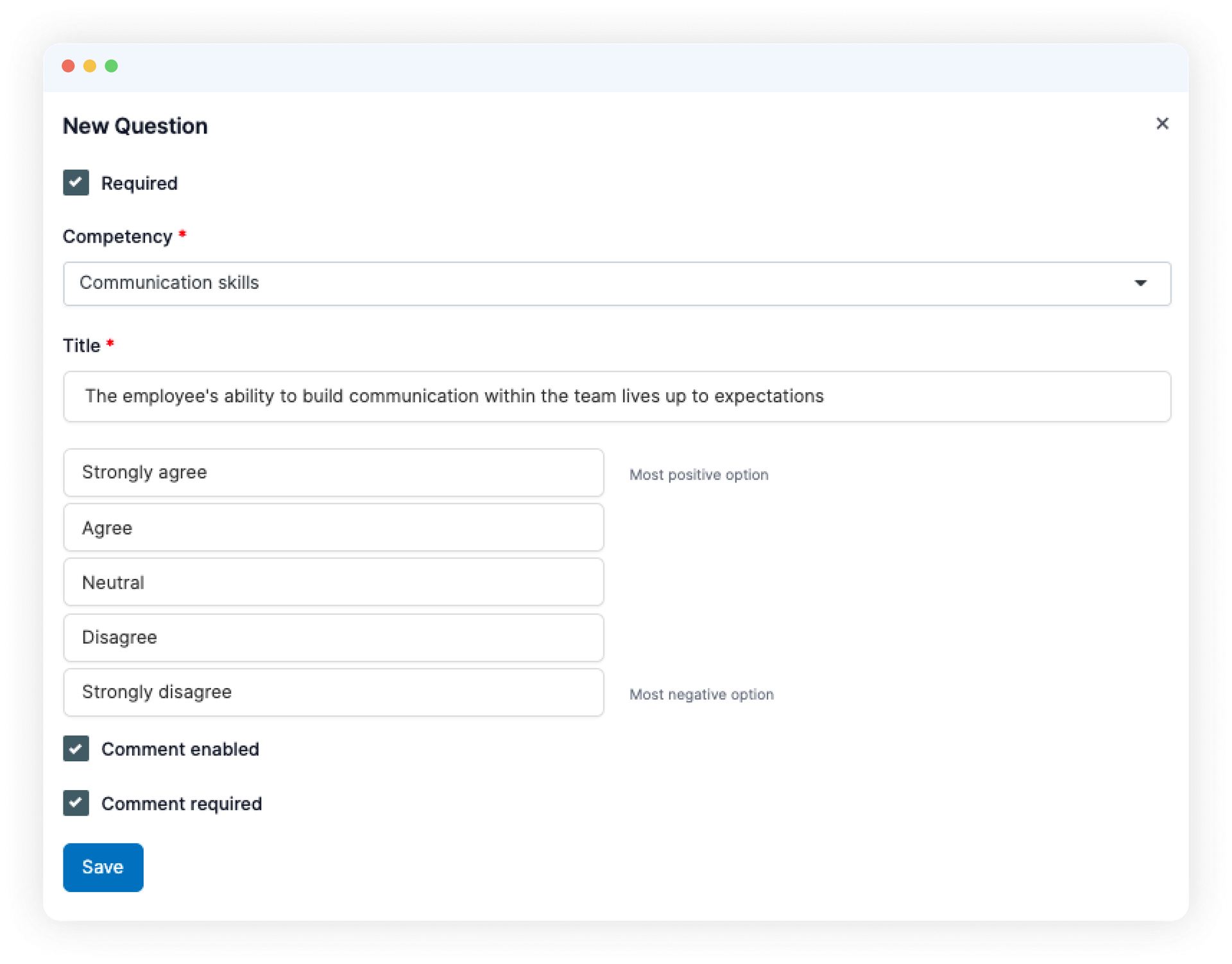
Creation of the review cycle. Adding the parties
Select Performance – Reviews – New review cycle. Name your cycle, e.g.: Employees assessment for Q4 of 2021. In this step, you will have the access to all settings of the forthcoming assessment. Here you can choose whom you will assess.
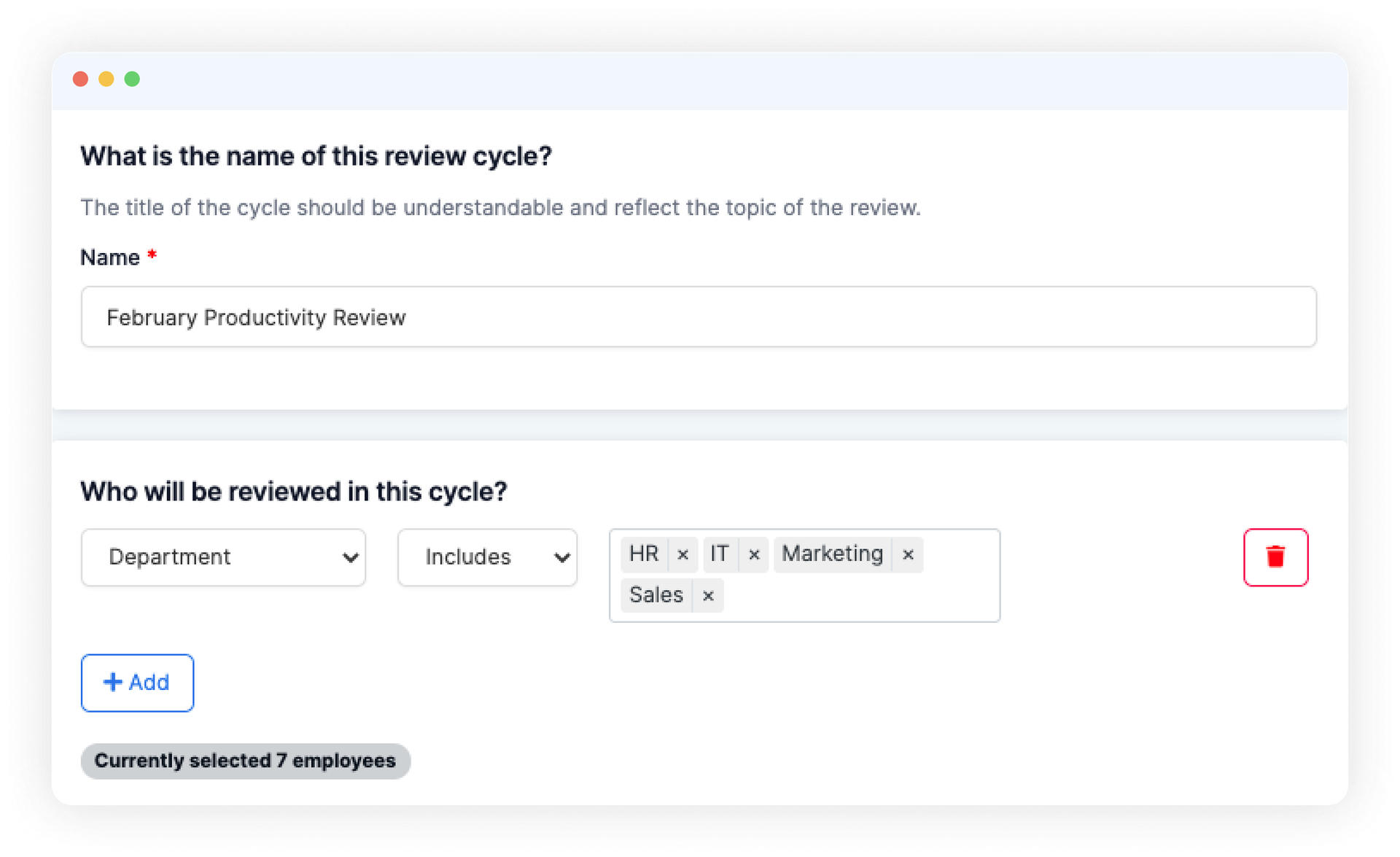
Please note that in the “ Who will be reviewed in this cycle ” field you have great flexibility in selecting assessment subjects.
- You can indicate the specific employees, departments or divisions, and exclude those who should not be assessed using AND/OR rules.
- In the “ Employee attribute ” field, you can specify specific settings, e.g.: if you need to assess only employees hired before October 01, 2021.
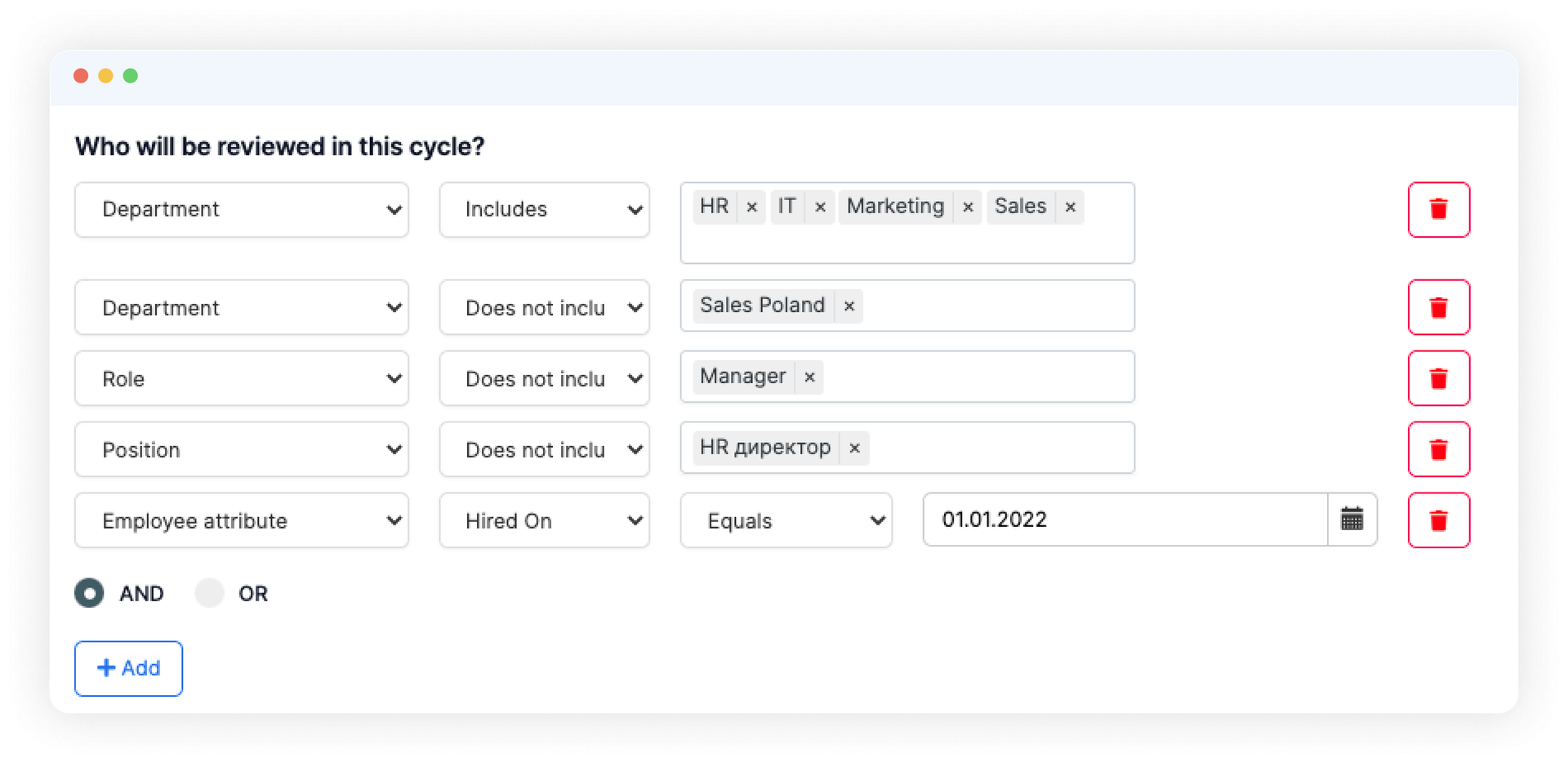
Here below you need to choose how many parties of the review will take part in it.
- Select all four parties, if you need to perform the full 360-degree assessment (self-assessment, managers, upward-assessment, peers).
- Select only a few, if necessary (e.g. the familiar 180-degree assessment: self-assessment, managers).
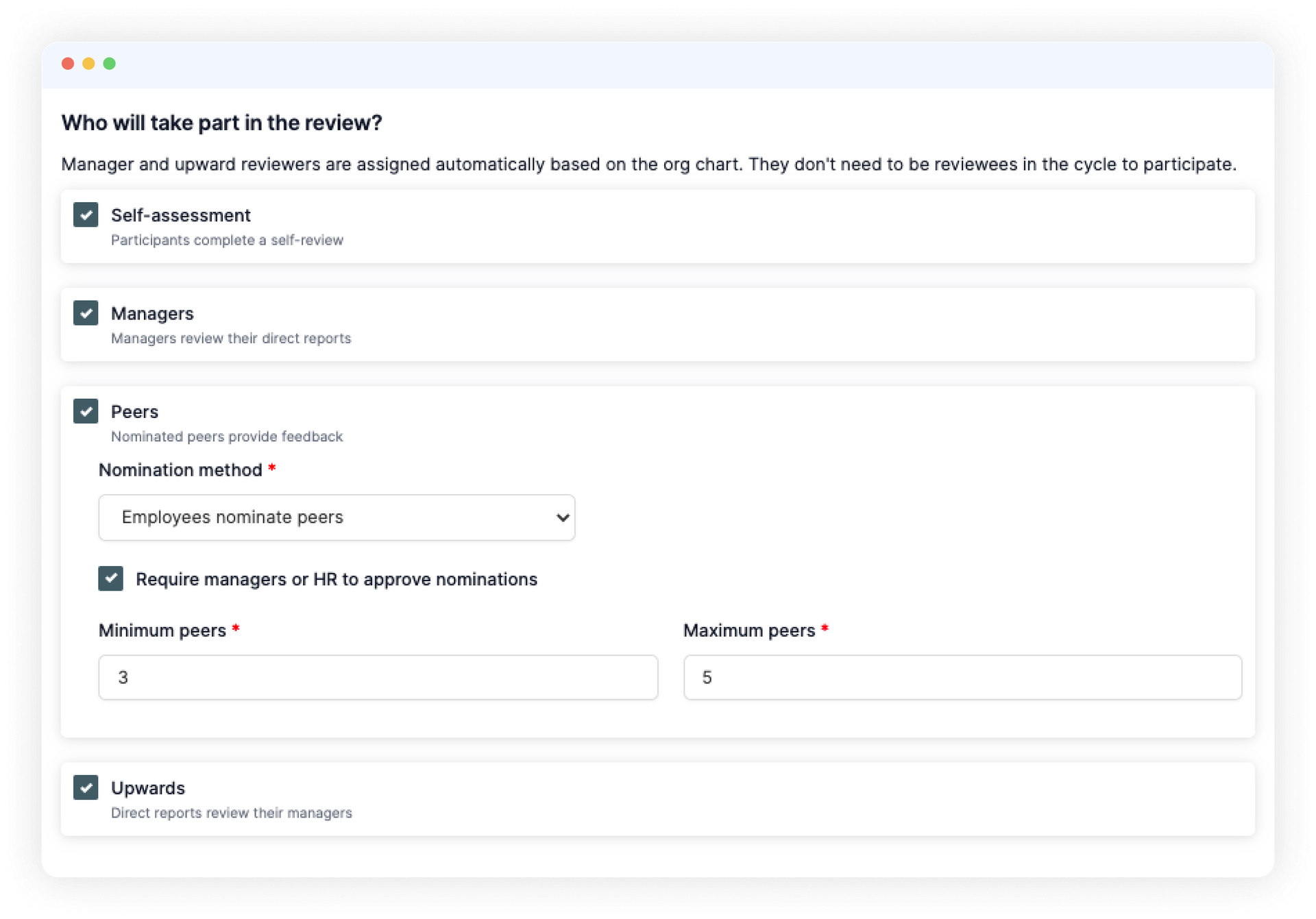
Decide below which templates from already created will be used for each selected party of the assessment.
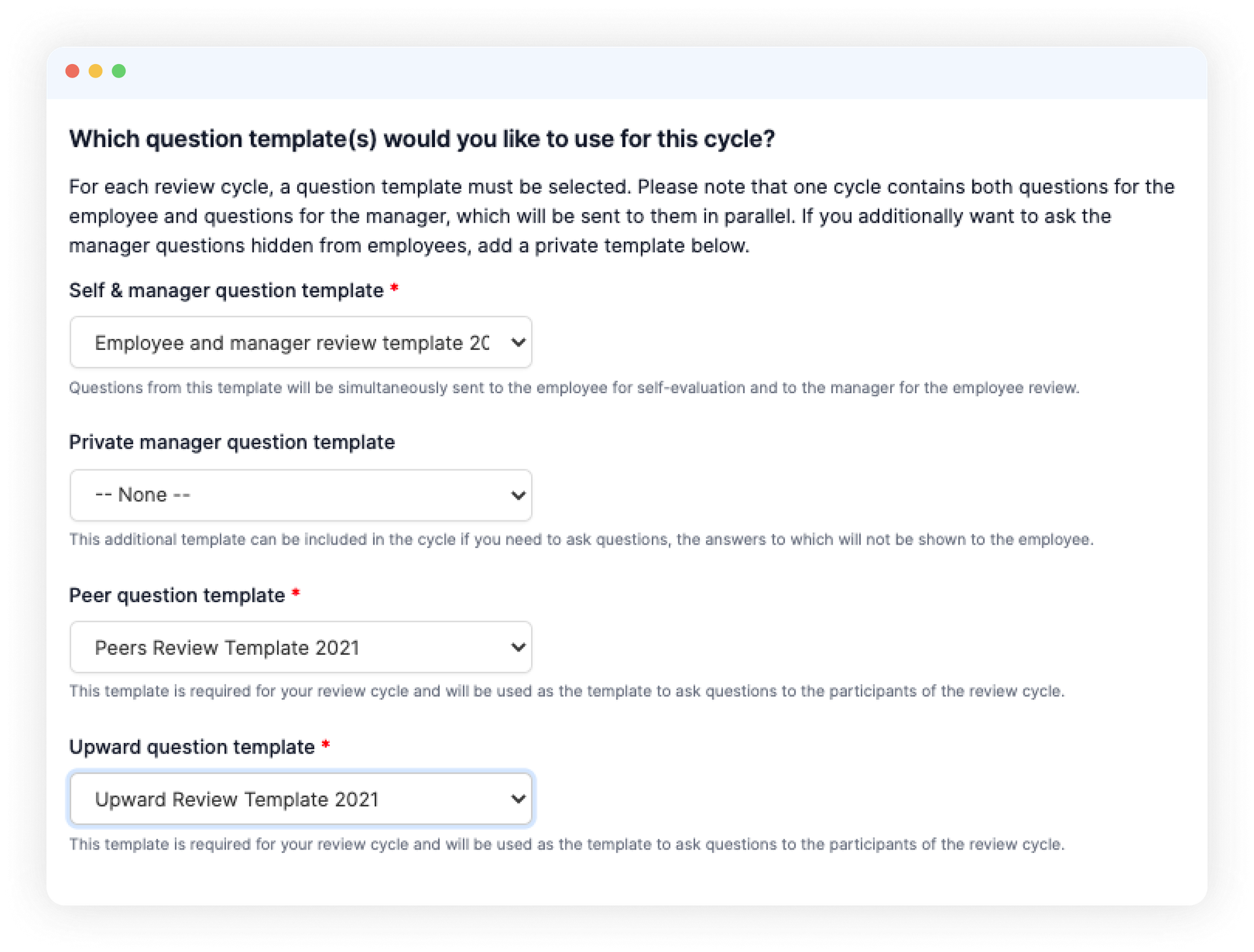
Specify the required dates:
- Sending assessment questionnaires;
- Completion of responses (at this point, managers finalize the responses and share them with employees for discussion);
- Completion of assessment cycle;
- Period for which employee performance shall be assessed;
- Sending additional nudges.
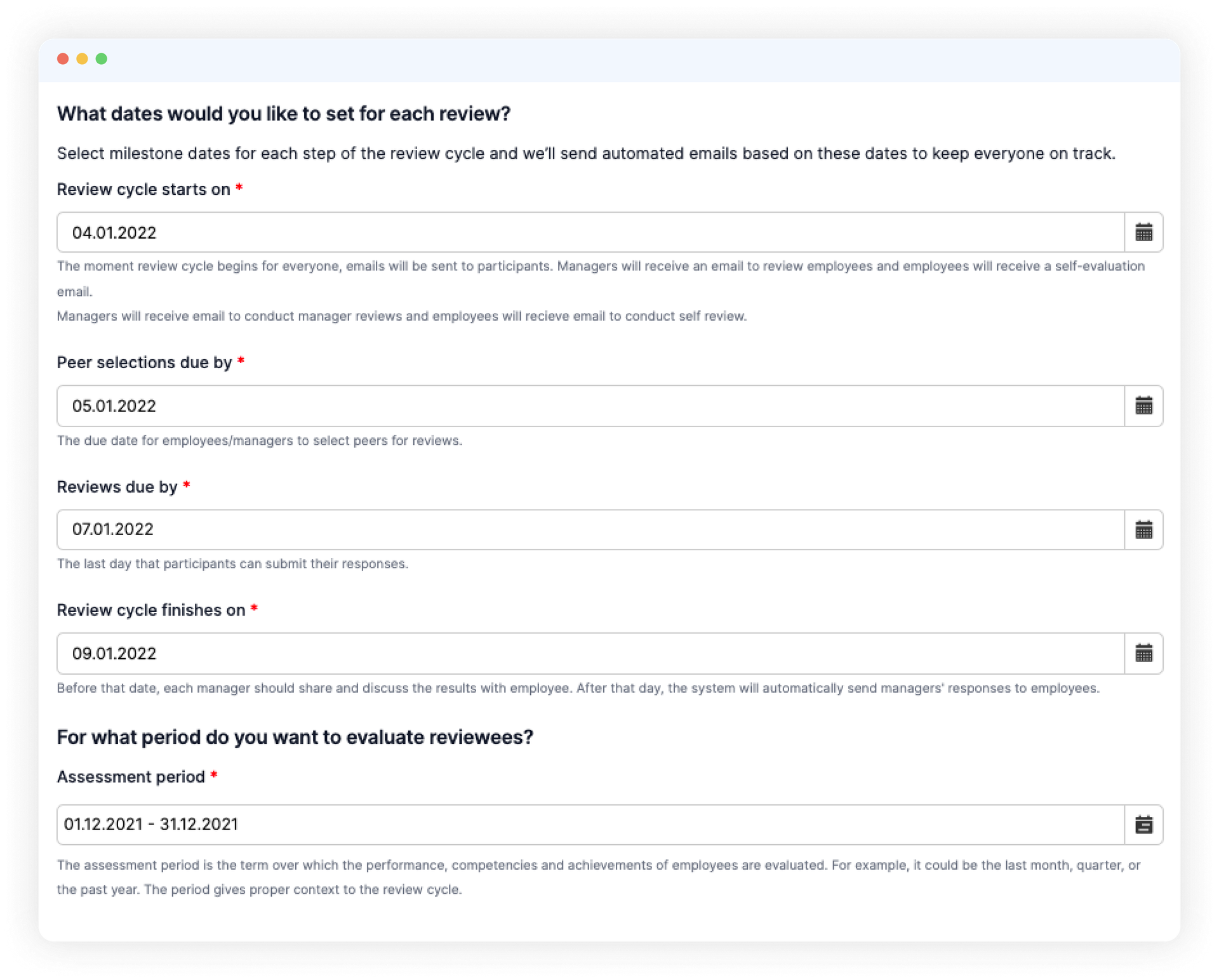
Write the text of email that the participants of such assessment cycle will see. At the bottom, you will also see the automatic count of number of participants in such cycle. Save or start the review.
Submitting and approval of the peers
If you have added a “peer” party to your assessment cycle to assess the employee, the next step is to submit and approve a list of engaged peers.
The employee shall submit those people who communicate most closely with him/her in his/her work processes. He or she shall send the proposed candidates through: Me – Performance – Reviews – current review cycle – Submit my peers. In the drop-down box, select and propose the candidates. Such list will be send to the creator of the assessment cycle for approval (if the “Mandatory peer approval” option was selected in the settings step).
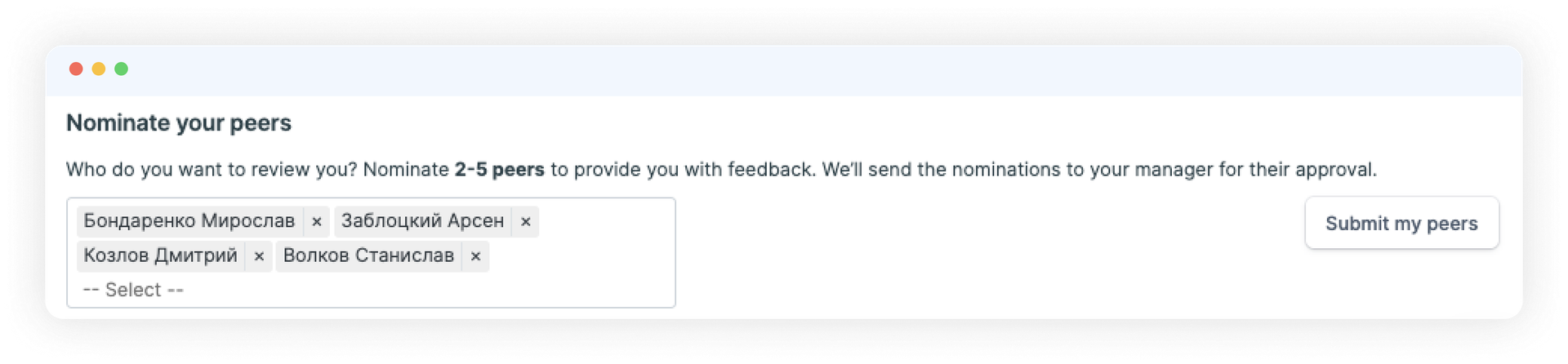
The creator of the assessment cycle, through the same menu in his/her profile, approves or rejects the proposed candidates. In both cases, the employee will be notified about the decision. If the creator rejects such candidates, he/she can approve other persons at his/her discretion.
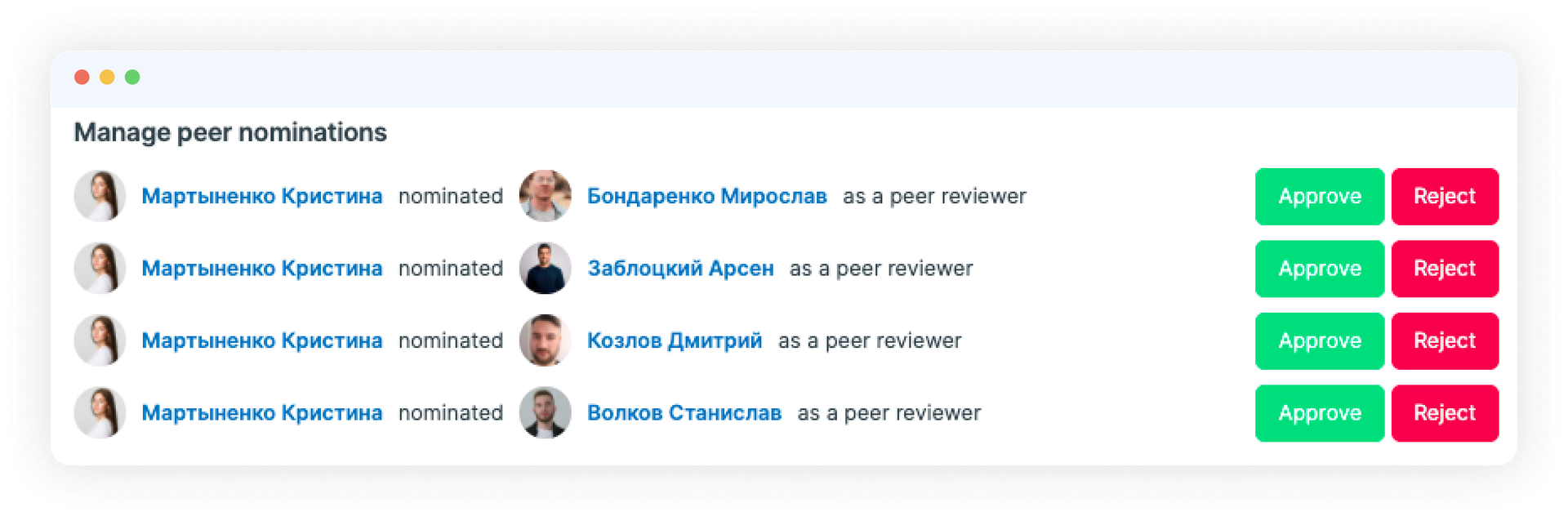
How the review looks like for the parties of the cycle
After assessment cycle is published and approved by the peers, each party shall complete the questionnaire through: Me – Performance – Reviews – current review cycle.
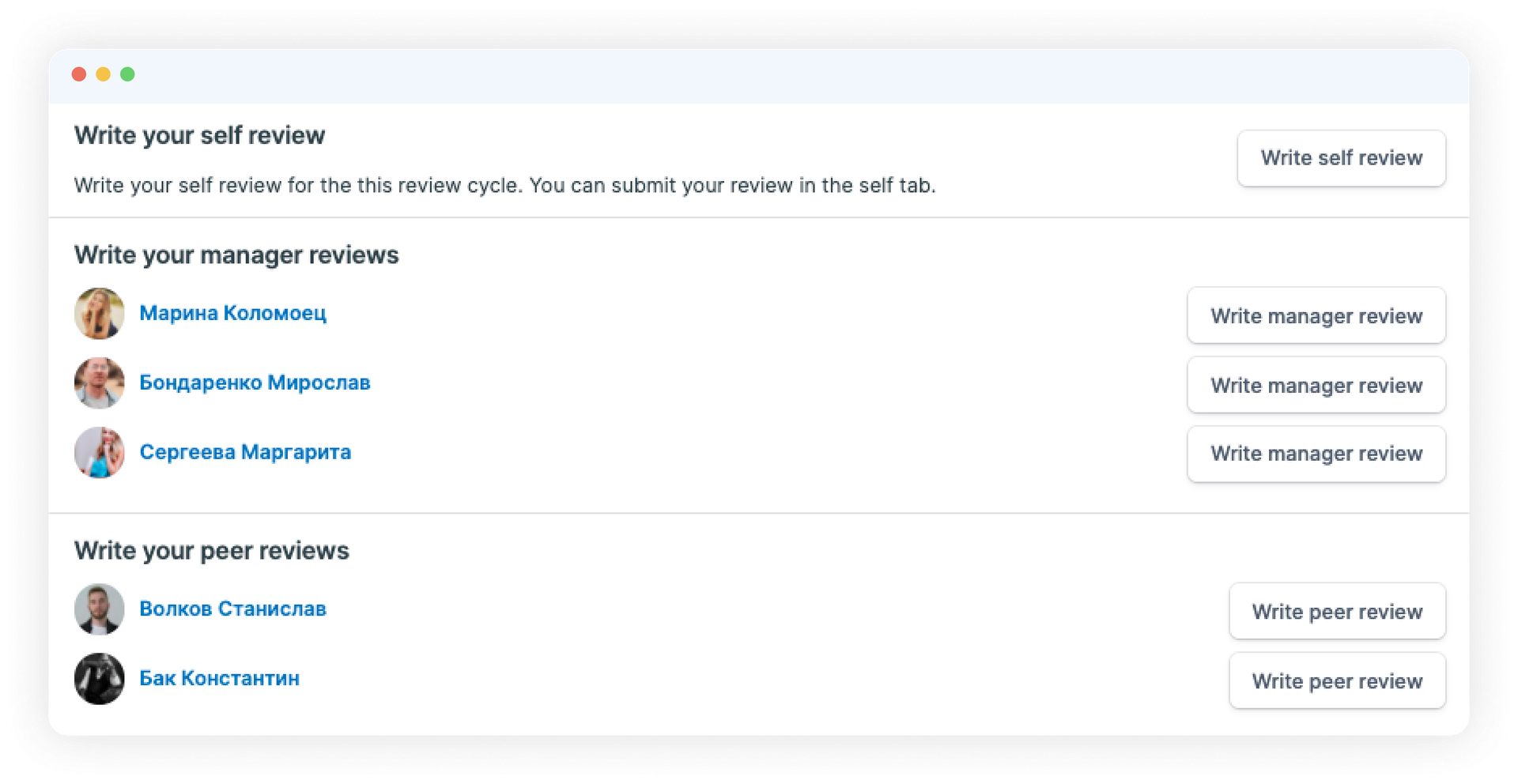
Please note that some questions may include a required text comment. After completing your responses, submit them; you can see your completed questionnaire in the “ My results ” section of chosen assessment cycle.
How the review results look like for the creator of the cycle
The overall progress of completion by cycle responses is available at: Performance – Reviews – Current. It is displayed in real time as a percentage.
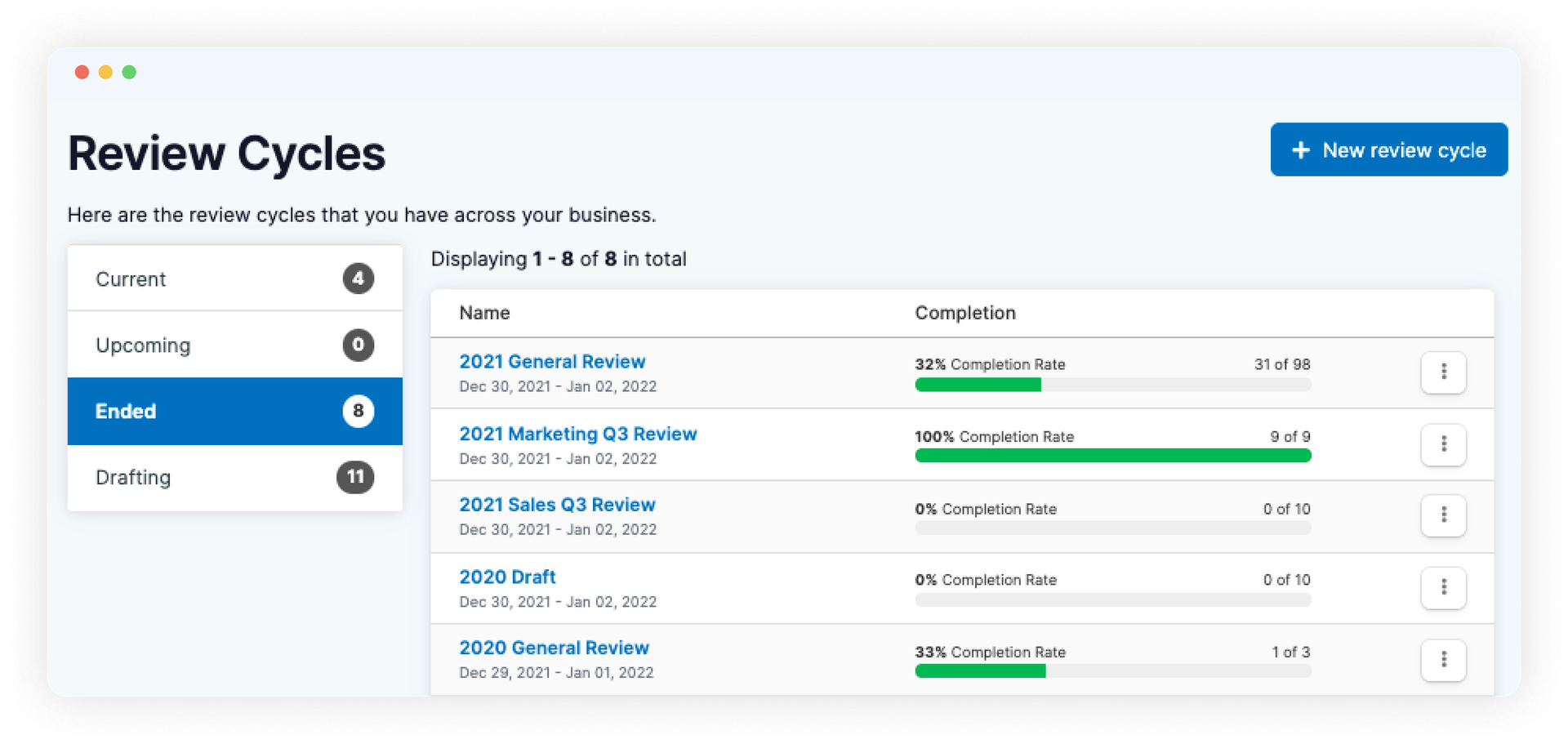
More detailed information on the results is available by clicking on the name of desired cycle. You will see a menu, where you can see not only the percentage of responses, but also the percentage of each of the parties involved, as well as information on a particular employee, his/her manager and peers. In the “Peers” column, the peers who have already filled out their questionnaire are checked the boxes marked.
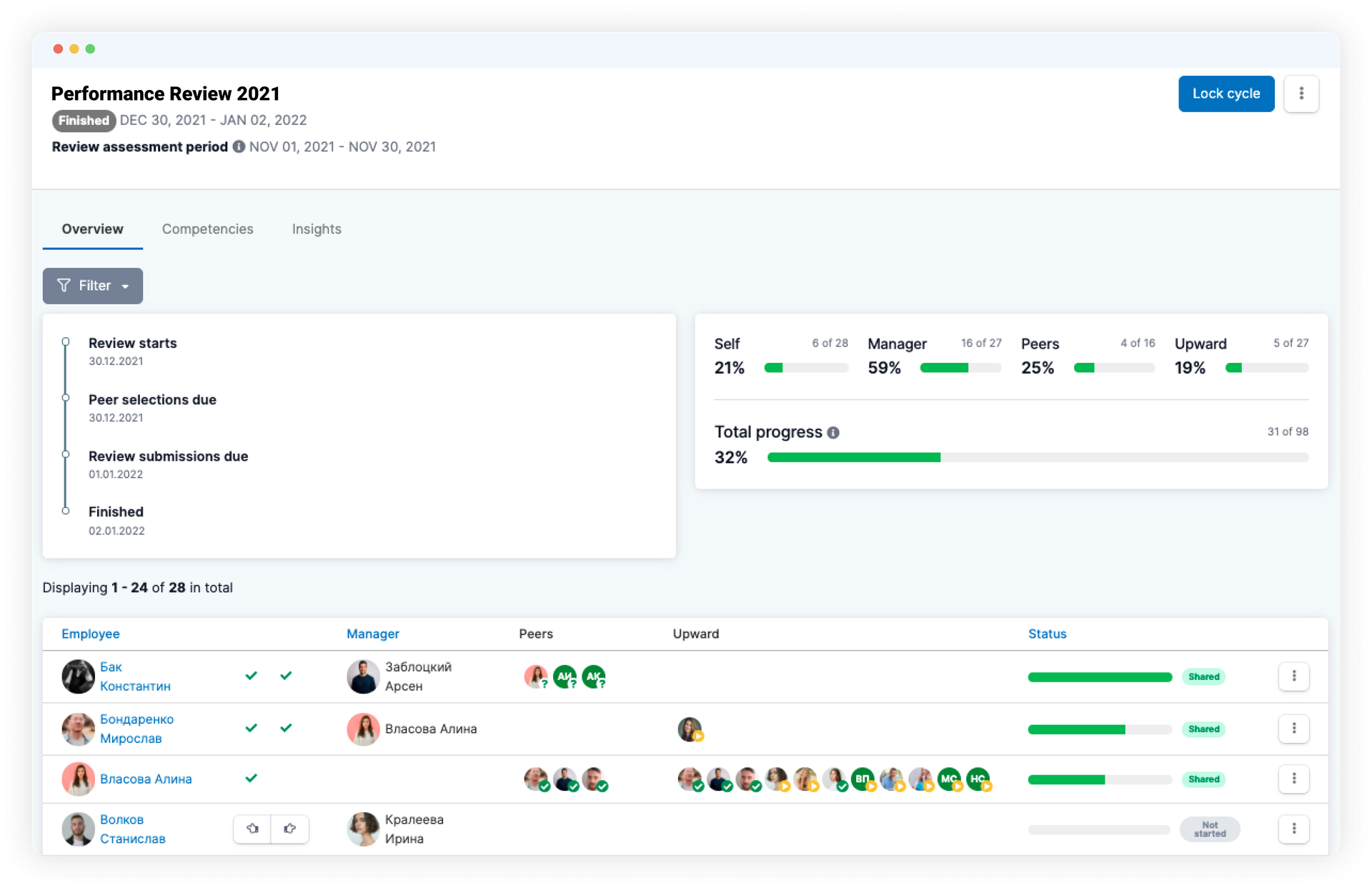
In the Competencies tab of the same menu, you can see the scores of the parties of cycle for the particular employee, the difference in responses and the average deviation in responses. The system automatically plots a comparison chart by competencies, and marks the top competencies that scored higher on average, respectively.
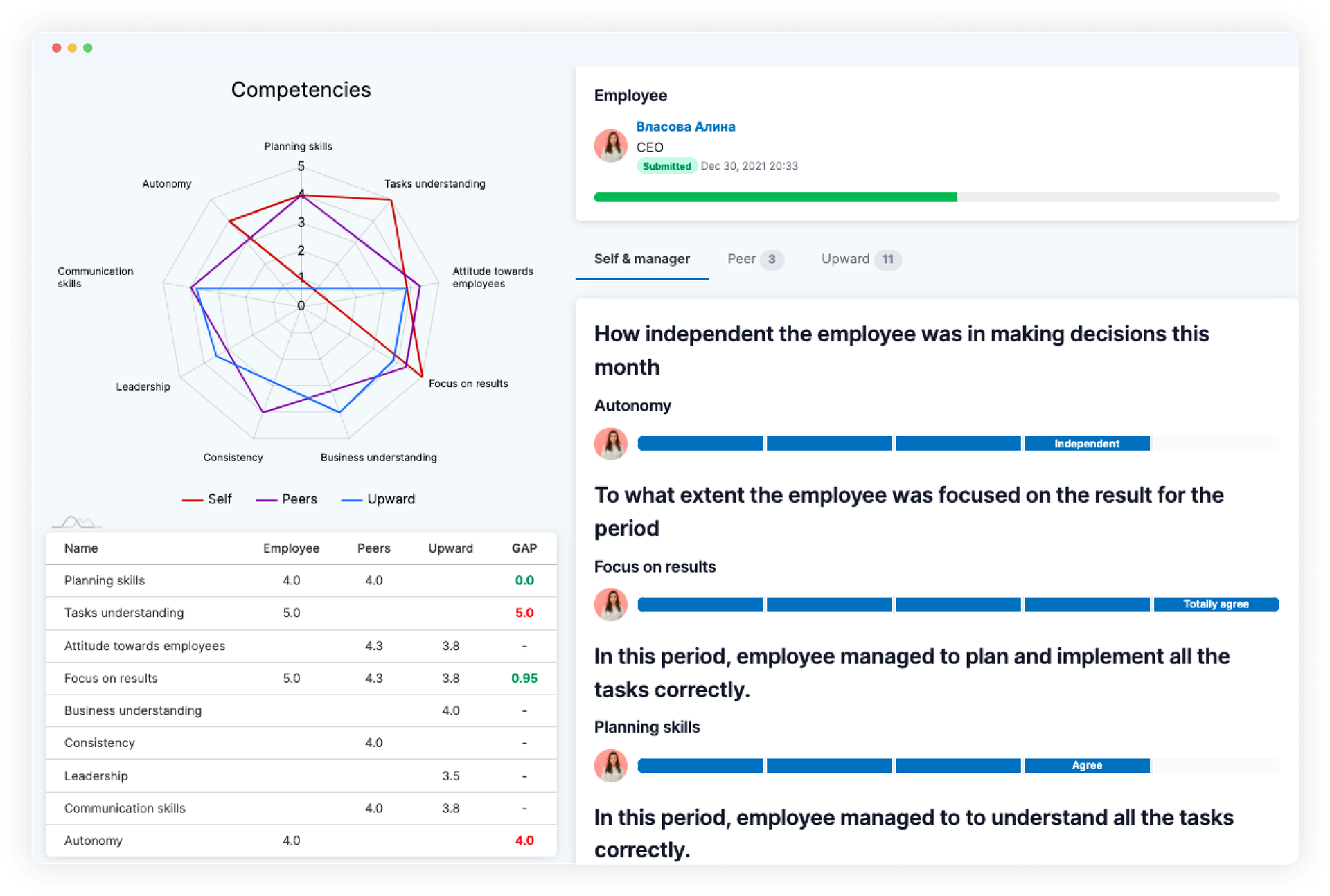
The 9 boxes matrix is available on the “ Insights ” tab. Here you can see information about which cell in the matrix an employee falls according to the performance and potential assessments. Track your leaders so that you can offer them new and interesting challenges in time, and monitor the employees at risk. Work diligently with them to find out the causes of burnout, the possibilities of transferring to other job positions, and working out a development plan.
The 9 boxes matrix of results
While creating response templates for manager and employee, you can see the “Performance” and “Potential” competencies already included automatically. It is necessary to build the 9 boxes matrix.
The 9 boxes matrix is a method of team performance assessment, which is based on the indicators of potential and productivity. In each cycle of the survey, the system prompts the employee and manager to assess the potential and productivity for the specified period at the current job position. After the results are collected, a table of 9 blocks shall be automatically built.
Employees with high scores of potential and performance fall in the green zone of the matrix, with average scores – in the zone of key players, and with low scores – in the zone of those persons with whom you need to work and discuss the motivation.
It is a quick and convenient way to identify the A-players, who qualify for high job positions, and the B-players who need to be motivated and developed within the team.
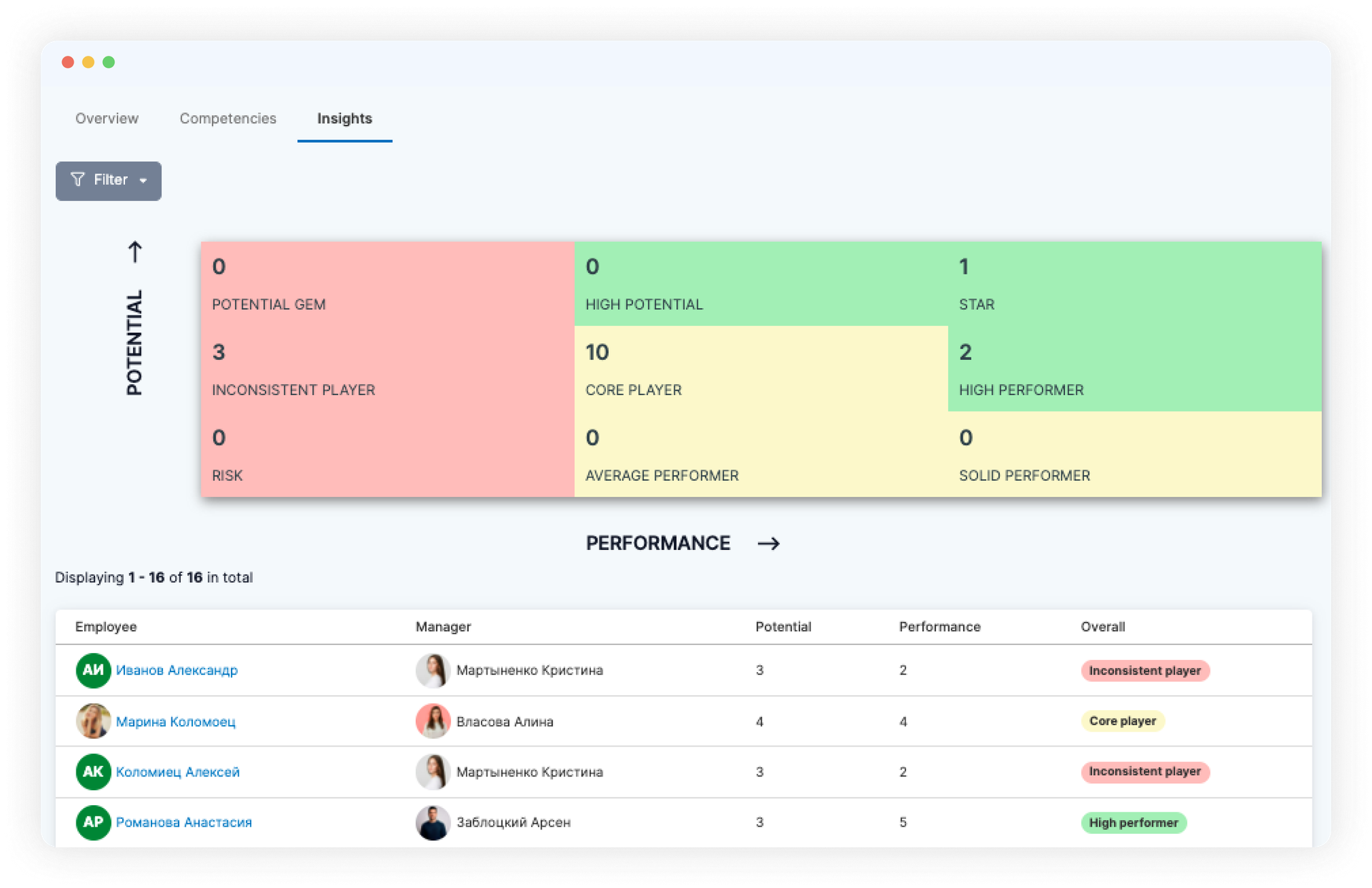
Why is the 360-degree review considered the best tool of the Performance Review method?
There are several methods for assessing the employees, but the Performance Review method and its 360-degree assessment is considered the most balanced in terms of time spent, performance, speed of response and objectivity of the assessment.
You can check this out for yourself by quickly and conveniently assessment of your employees in our system, flexibly setting up a sample for assessment and getting the results in a short time, which immediately allows you to discuss the difference in the responses, to think about relevant action plan and goals for the next period for particular employee.
Test the PeoplePerform module for 14 days – get a free trial, automate your employee assessment and other HR processes.
Recent updates
Pre-boarding and new hire forms, performance review and security settings improvements
We're excited to unveil our latest advancement: the pre-boarding feature, designed to redefine how new employees experience their adaptation period.
Seamless employee integration with new hire and pre-boarding forms
Today, we are glad to introduce a substantial enhancement – the introduction of our latest update, incorporating innovative new forms.
PeopleForce is launching a mobile app for iOS and Android platforms
The application is currently available for iOS and Android devices to make the experience of your employees and managers even more positive and seamless.
See how PeopleForce can help your company


