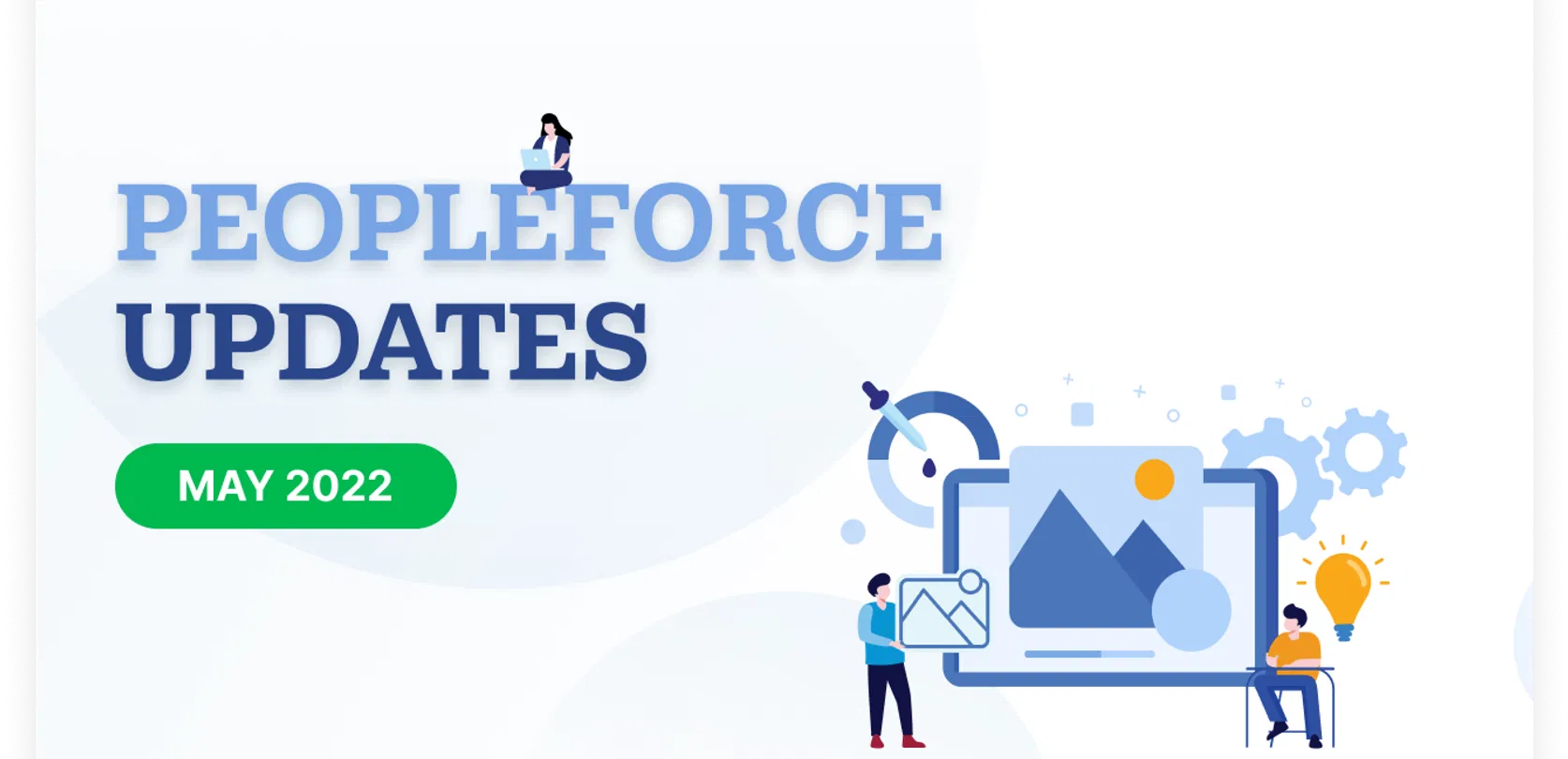
UX design changes, survey templates and folders for employee documents
As things slowly move to victory for our country, we are also not standing still and trying to add a modern vibe to the system and to focus on platform usability. But at the same time, we must not forget about important functionality updates! By the way, this month we have prepared:
Built-in templates of employee pulse surveys on popular topics - Gallup's Q12, employee stress assessment and others.
Ability to add document folders to employee cards for clearer sorting of existing attachments.
But our main focus lies on qualitative changes in the user experience. We will be working hard on usability and visual modern representation of the system, starting with this release up to the nearest future. PeopleForce is evolving so that you get the most positive experience possible from your daily interaction with the system.
There are early results and changes to the overall look of the system that are already folding into an updated, simple interface. "We are introducing a clearer approach to our product design, based on gradual, minor improvements to make the redesign process as seamless as possible for our existing customers. We will develop a design system and standardization of both visual design and experience user patterns, leading to an easy perception of the platform despite the high functionality" , UX design guru of PeopleForce team, Andrey Cretsu, comments about UX design development of the system.
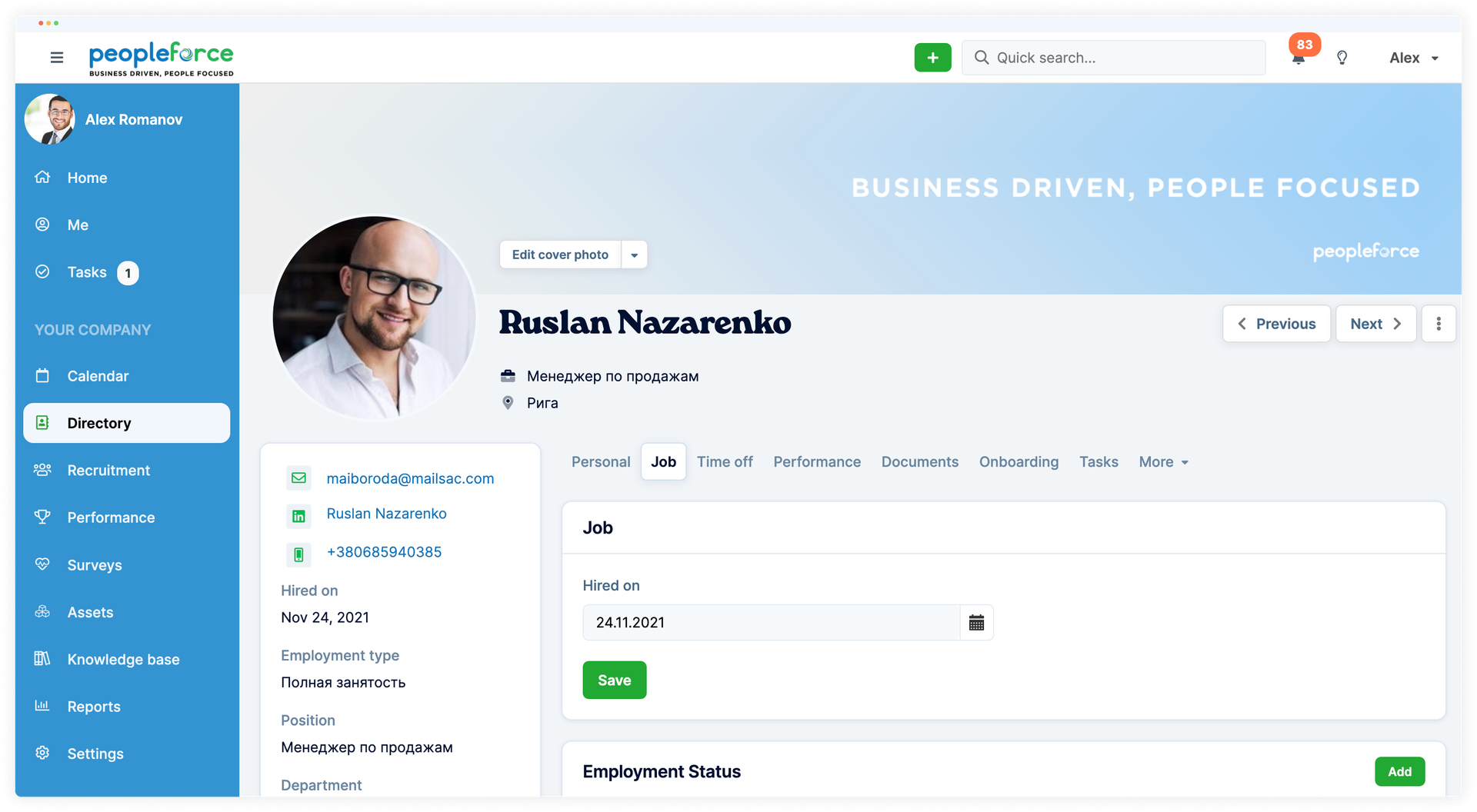
And, of course, let's share this month's updates.
Survey templates
Now you don't have to think hard about where to find questions for popular HR surveys. Just choose one of the existing templates in the system. We have found, adapted and collected for you 6 ready-to-use templates, including:
- Gallup Q12
- Gallup Q12 alternate questions
- Engagement index
- Stress Management
- Employee Satisfaction
- Team Performance
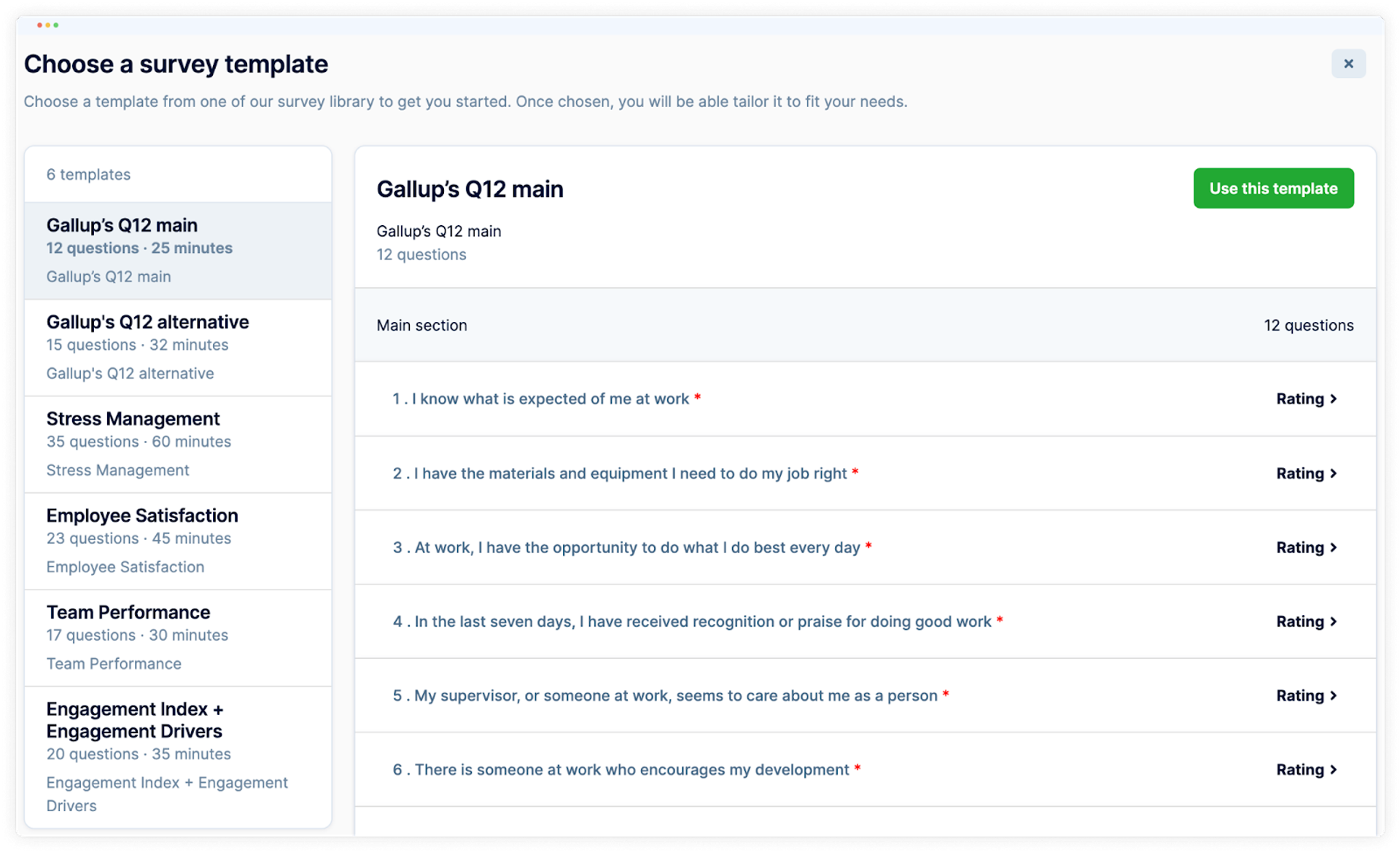
You can use them directly from the template or customize them to your own needs, changing the questions a bit to your preference. Show your creativity and don't forget to check up on the team. That was our key idea. Also, the good news is that the templates will be updated, this is not the final count.
Know a great questionnaire and want to share it with other companies? Email the PeopleForce Customer Success team and we'll review your request and, if possible, add the suggested template to the system.
Select Survey - Create Survey - Templates. In the new window, from the list of suggested templates on the left, select the one you want. This will open your future survey, where you can see what questions are included in the template, and what types of responses are offered. Select Use Template.
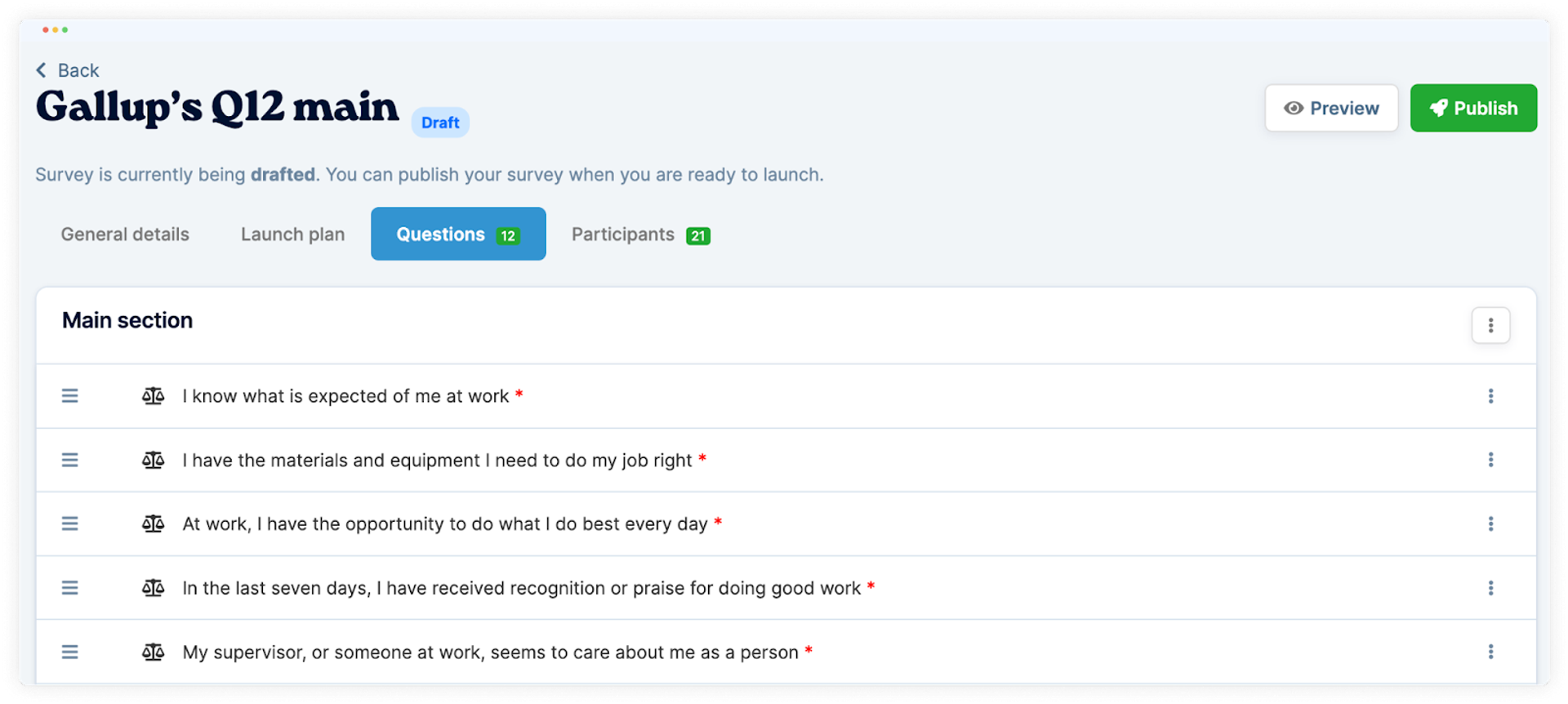
Next, you will see the usual way of creating a survey. You can change the questions, delete existing questions, or add your own in the Questions section if you wish. Configure everything else as usual and run the survey. You should also note other updates in the PeoplePulse module: the minimum data visibility and intro part of the survey are now available in each individual survey, so as user scales can now be found in the system settings.
Sorting employee documents into folders
Now, it will be even easier to sort through the stack of documents attached to each employee's profile. To do this, we've added Folders where you can sort existing documents, download or create new ones.
How do you do this at the company level? Go to Settings (by the way, notice that this button has moved to the left column of the general menu, look for it!) - PeopleHR - Documents.
You will see that Folders are placed in a separate tab, apart from Templates. Click Add New and create as many folders as you would like to see in your employee profile.
Note that a folder cannot contain subfolders!
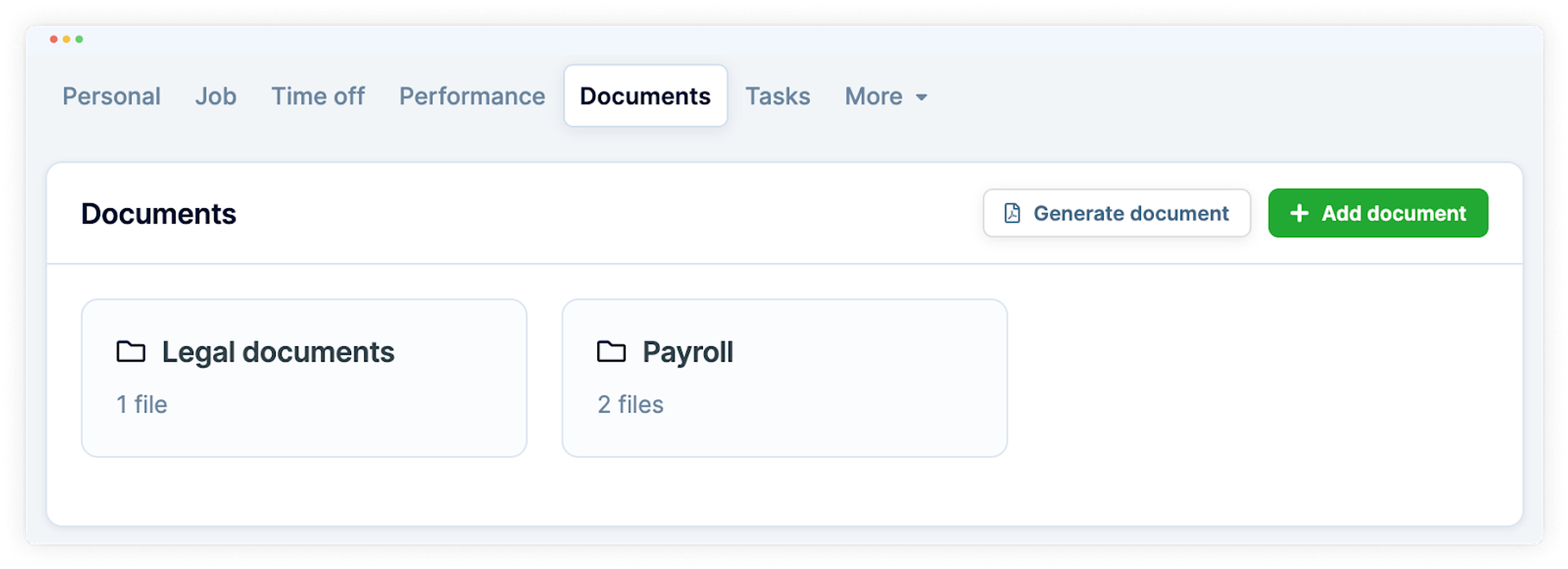
Now, after saving, the named folders will appear in all team profiles. Encourage your employees to move existing documents to match the new folders.
The folder to which all existing employee documents will be automatically moved after this system update will be called Legal Documents by default.
Be careful while selecting and deleting a company-level folder, because when you delete it, all employee documents uploaded to that folder will be deleted as well.
We are committed to improving the system for you, so if you are interested in previous PeopleForce updates, read about them here.
If you have not automated HR processes yet and you are choosing an HRM-system, you can try PeopleForce for 14 days for free. Get the demo and start transforming your HR processes with PeopleForce today.
Recent updates
Pre-boarding and new hire forms, performance review and security settings improvements
We're excited to unveil our latest advancement: the pre-boarding feature, designed to redefine how new employees experience their adaptation period.
Seamless employee integration with new hire and pre-boarding forms
Today, we are glad to introduce a substantial enhancement – the introduction of our latest update, incorporating innovative new forms.
PeopleForce is launching a mobile app for iOS and Android platforms
The application is currently available for iOS and Android devices to make the experience of your employees and managers even more positive and seamless.
See how PeopleForce can help your company


